You know that you can right click on a file/folder, select properties, click advanced and then compress contents to save disk space(see image).
Did you know that you can call this from the command line also? I just saw this on Raymond Chen’s blog today: http://blogs.msdn.com/b/oldnewthing/archive/2011/06/22/10177613.aspx
I decided to try it out
The command is compact , here are all the switches
C:UsersSQLDenis>compact /?
Displays or alters the compression of files on NTFS partitions.
COMPACT [/C | /U] [/S[:dir]] [/A] [/I] [/F] [/Q] [filename [...]]
/C Compresses the specified files. Directories will be marked
so that files added afterward will be compressed.
/U Uncompresses the specified files. Directories will be marked
so that files added afterward will not be compressed.
/S Performs the specified operation on files in the given
directory and all subdirectories. Default "dir" is the
current directory.
/A Displays files with the hidden or system attributes. These
files are omitted by default.
/I Continues performing the specified operation even after errors
have occurred. By default, COMPACT stops when an error is
encountered.
/F Forces the compress operation on all specified files, even
those which are already compressed. Already-compressed files
are skipped by default.
/Q Reports only the most essential information.
filename Specifies a pattern, file, or directory.
Used without parameters, COMPACT displays the compression state of
the current directory and any files it contains. You may use multiple
filenames and wildcards. You must put spaces between multiple
parameters.I have a temp folder on my C drive, first I want to see if anything is compressed, I will run compact /Q to get some information
c:Temp>compact /Q
Listing c:Temp
New files added to this directory will not be compressed.
Of 8 files within 1 directories
0 are compressed and 8 are not compressed.
1,833,822 total bytes of data are stored in 1,833,822 bytes.
The compression ratio is 1.0 to 1.
Now, I want to compress those files, I will do that with the compact /C command
c:Temp>compact /C
Setting the directory c:Temp to compress new files [OK]
Compressing files in c:Temp
ChartingUsage.abf 352256 : 143360 = 2.5 to 1 [OK]
ipconfig.txt 28482 : 8192 = 3.5 to 1 [OK]
Test.pcf.vpn 982 : 982 = 1.0 to 1 [OK]
test.csv 8375 : 4096 = 2.0 to 1 [OK]
test.htm 25204 : 8192 = 3.1 to 1 [OK]
test2.csv 8375 : 4096 = 2.0 to 1 [OK]
TestDB.BAK 1395200 : 258048 = 5.4 to 1 [OK]
tshoot.txt 14948 : 8192 = 1.8 to 1 [OK]
9 files within 2 directories were compressed.
1,833,822 total bytes of data are stored in 435,158 bytes.
The compression ratio is 4.2 to 1.
Now I can run compact /Q again to get some information
c:Temp>compact /Q
Listing c:Temp
New files added to this directory will be compressed.
Of 8 files within 1 directories
8 are compressed and 0 are not compressed.
1,833,822 total bytes of data are stored in 435,158 bytes.
The compression ratio is 4.2 to 1.
As you can see, the files are compressed and the ratio is 4.2 to 1
Hopefully this will be useful for some of you that copy files and then want to compress files after the copy process is done




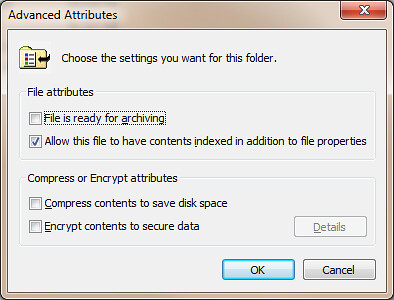
 Denis has been working with SQL Server since version 6.5. Although he worked as an ASP/JSP/ColdFusion developer before the dot com bust, he has been working exclusively as a database developer/architect since 2002. In addition to English, Denis is also fluent in Croatian and Dutch, but he can curse in many other languages and dialects (just ask the SQL optimizer) He lives in Princeton, NJ with his wife and three kids.
Denis has been working with SQL Server since version 6.5. Although he worked as an ASP/JSP/ColdFusion developer before the dot com bust, he has been working exclusively as a database developer/architect since 2002. In addition to English, Denis is also fluent in Croatian and Dutch, but he can curse in many other languages and dialects (just ask the SQL optimizer) He lives in Princeton, NJ with his wife and three kids.
