If your processor does not support Virtualization Technology then you can’t run Windows 8 in Virtual Box….you will get a black screen of death. In order to find out if your CPU supports hardware Virtualization Technology you can download the Intel Processor Identification Utility here http://www.intel.com/p/en_US/support/highlights/processors/toolspiu/
Run it and look if Virtualization Technology is enabled…see the bottom of this picture
if it is enabled then you need to turn it on in your BIOS, to see how to configure BIOS, go to this page http://www.microsoft.com/windows/virtual-pc/support/configure-bios.aspx
After BIOS has been configured, you need to do a reboot, shut down, wait about 10 seconds and then start up again.
Now you are ready to make the changes in Virtual Box
Click on settings, then system and then on the motherboard tab, click on Enable IO APIC
On the Processor tab, click on Enable PAE/NX
Finally on the Acceleration tab, click on both Enable VT-x/Amd-v and Enable Nesting Paging
Now you are all set…have fun




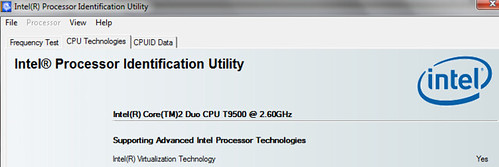
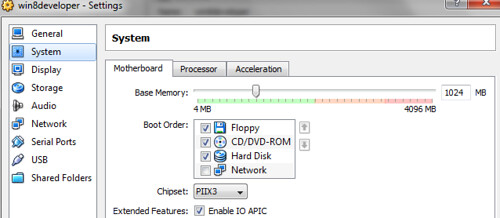
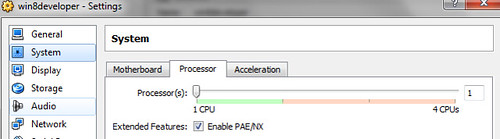
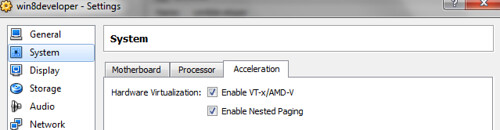
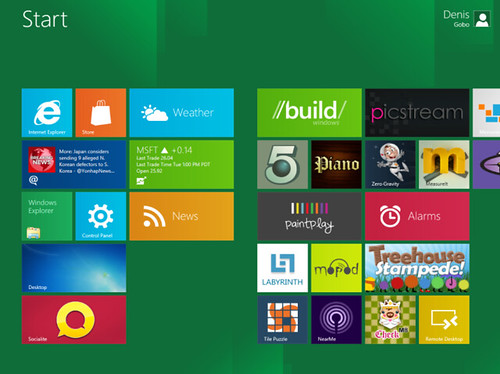
 Denis has been working with SQL Server since version 6.5. Although he worked as an ASP/JSP/ColdFusion developer before the dot com bust, he has been working exclusively as a database developer/architect since 2002. In addition to English, Denis is also fluent in Croatian and Dutch, but he can curse in many other languages and dialects (just ask the SQL optimizer) He lives in Princeton, NJ with his wife and three kids.
Denis has been working with SQL Server since version 6.5. Although he worked as an ASP/JSP/ColdFusion developer before the dot com bust, he has been working exclusively as a database developer/architect since 2002. In addition to English, Denis is also fluent in Croatian and Dutch, but he can curse in many other languages and dialects (just ask the SQL optimizer) He lives in Princeton, NJ with his wife and three kids.
