A few years back, I posted “Displaying .Net Build Warnings in TeamCity”. Many folks found it useful (and it served as a good reference the last time I needed to re-setup warnings). Recently, Mitch Terlisner reached out to me with a much improved version to share with folks that includes better build status output, an interactive warnings tab, statistics chart, and a custom metric to enable custom failure rules:
Better Warning Output in build status!
Way better (interactive) Warning Output tab!
Build Warnings Statistics Chart!
Custom Failures on Build Warning Count!
This version was shared by Mitch T, on behalf of (and with permission of) Markit.
A few highlights:
- Supports multiple solutions, and displays warnings in a hierarchy, by solution/project.
- Shows counts of warnings by solution/project/warning code, and shows which warnings are most numerous.
- Interactive – allows expanding/collapsing at the solution/project, and filtering to new warnings or by warning code(s).
Mitch Terlisner
Setup
Here are the setup steps in TeamCity:
Build Changes
Mitch added these parameters and steps to his build template to apply to multiple builds, another option would be to edit an existing build directly.
Download the powershell script here: BuildWarningReportGenerator.ps1 Gist
Select the “Parameters” menu.
Add a a parameter for the Build Log name that we’ll generate from MSBuild:
Name: BuildLogFile Value: BuildLog.Log
- Add command line argument we need to pass to MSBuild to do so:
Name: MSBuildLogClause Value: /l:FileLogger,Microsoft.Build.Engine;logfile=%BuildLogFile%;Append
Next we’ll want to add build steps to purge any prior versions of the file, run the log during MS Build calls, and then evaluate the log file for warnings at the end of the run.
1. Purge Build Log
Type: Command Line Name: Purge BuildLogFile Run: Custom Script Script: if exist %BuildLogFile% del %BuildLogFile%
2. Existing MSBuild Task
Append to the CommandLine Input: %MSBuildLogClause%
3. Evaluate Build Warnings
Type: Powershell Name: Generate Build Warnings Report Working Dir:Script: Source code Source:
if(test-path .\BuildWarningReportGenerator.ps1){ .\BuildWarningReportGenerator.ps1 -BuildLogPath "\%BuildLogFile%" -BuildCheckoutDirectoryPath "\" -BuildArtifactRepositoryUrl "%teamcity.serverUrl%/repository/download/%system.teamcity.buildType.id%/" } # ** Requires two trailing lines to work correctly Mode: Put Script into PowerShell stdin with "-Command =" argument Advanced Settings: Add -NoProfile argument
Report Tab
To add a report tab with the warning information in TeamCity:
Open the Project and click “Edit Project Settings” and select the Report Tab
Click the “Create new build report tab” button
Enter settings and press Save
Tab title: Build Warnings Start page: .teamcity/BuildWarningReport.zip!BuildWarningReport.html
Chart
You can add a chart to an individual build configuration via the UI, but you have to edit a TeamCity configuration if you want to add it to a Build Template or a Project. Mitch included the instructions for the config so we can do an edit once, apply many approach:
Edit config/projects/[your project folder]/pluginData/plugin-settings.xml, and merge in these settings:
<settings>
<buildtype-graphs>
<graph title="Build Warnings" defaultFilters="" hideFilters="" id="customGraph1" seriesTitle="Serie">
<valueType key="buildWarnings" title="buildWarnings" color="#ffcc00" />
</graph>
</buildtype-graphs>
</settings>
Custom Metric
Recording the warning count in a custom metric will enable you to create a custom build failure based on the warning count:
Edit config/main-config.xml, and merge in these settings
<server>
<build-metrics>
<statisticValue key="buildWarnings" description="number of build warnings"/>
</build-metrics>
</server>
Closing
I wanted to thank Mitch again for sending back the improvements he made on the original. This is a level or two above my original post and I’m already applying some of the changes to my own builds.





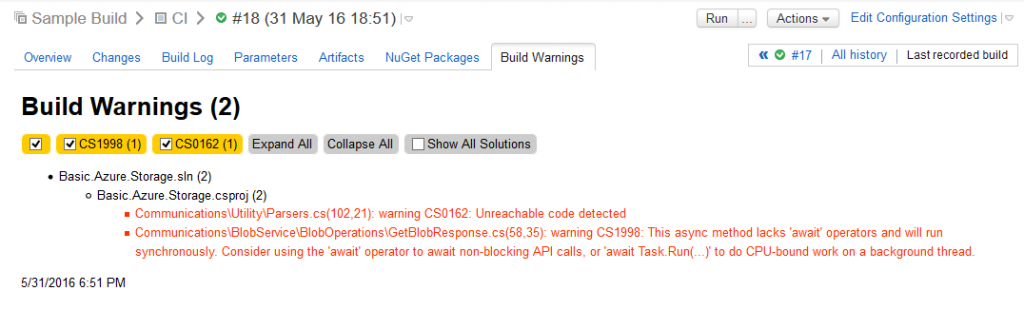


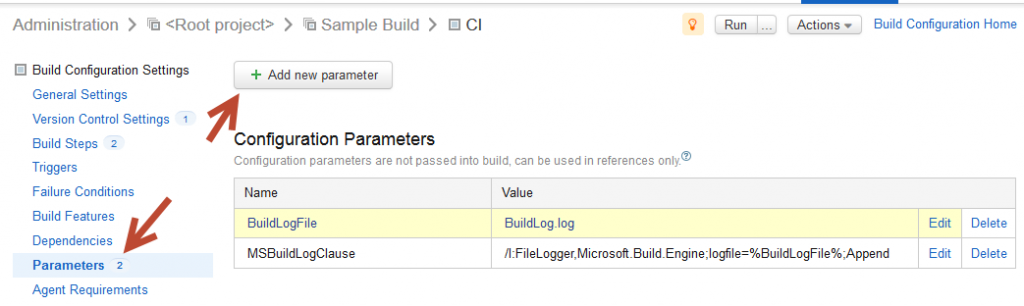
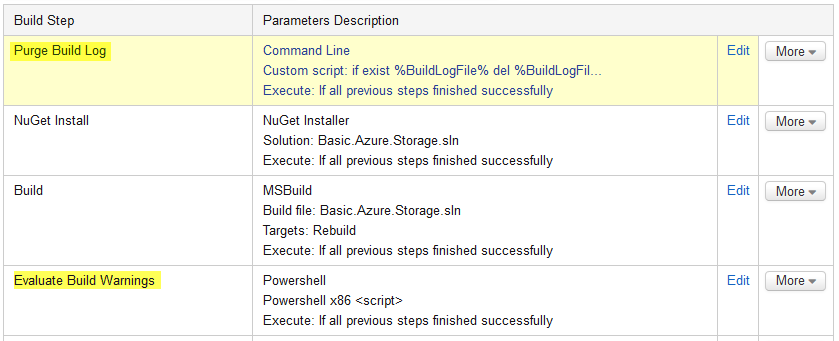
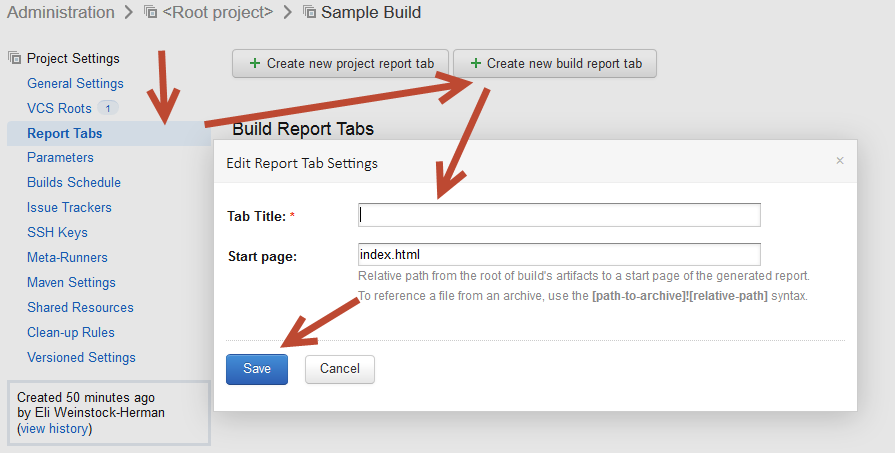
 My roles have included accidental DBA, lone developer, systems architect, team lead, VP of Engineering, and general troublemaker. On the technical front I work in web development, distributed systems, test automation, and devop-sy areas like delivery pipelines and integration of all the auditable things.
My roles have included accidental DBA, lone developer, systems architect, team lead, VP of Engineering, and general troublemaker. On the technical front I work in web development, distributed systems, test automation, and devop-sy areas like delivery pipelines and integration of all the auditable things.

