This blog is part of my series Making Data Tell a Story With SSRS Properties.
Property: Source
The purpose of this property is to specify where a report image is stored.
To access the property, select an image and go to Source. The options are External, Embedded, and Database.
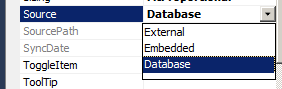
Options:
- External – an image stored on a server. Specify a URL or path.
- Embedded – an image uploaded to and embedded in the report RDL.
- Database – an image stored in a database table.
Example: I want to include the company logo in the header of a sales report.
I add a report header and drag an image control on to it. I select External as the source. I put the URL to the image in Use this image.
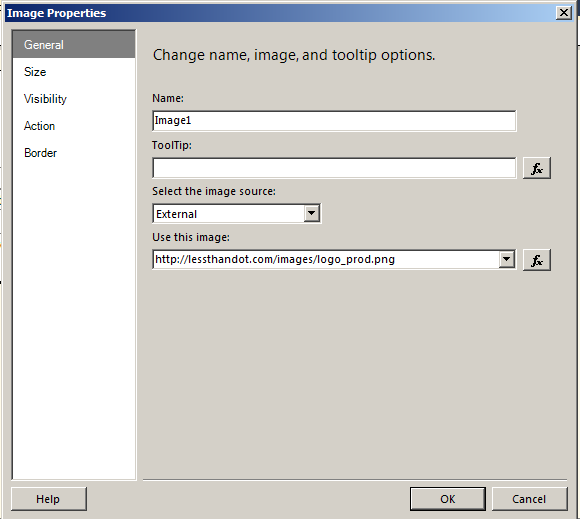
When I run the report, the image is in the header.
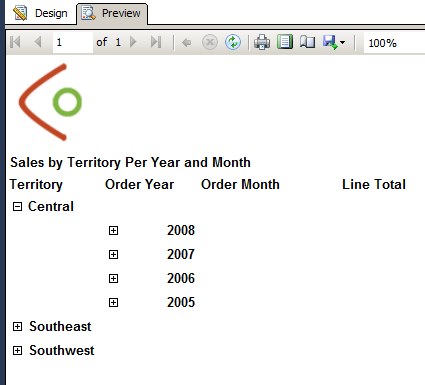
If I want to have the image embedded with the report, I need to add it. I go to the Report Data pane and select New > Image.

I navigate to the location the image is saved and select it. The image is now available in the report.
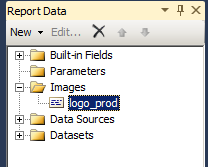
To add the image to the report, I drag an image control into the header. I select the image source as Embedded and use the drop-down arrow to select logo_prod as my image.

When I run the report, the image is in the header.

I want to use the image as it is stored in the database. I drag an image control into the header. I select the image source of Database. I choose the field in the dataset my image is stored in, and specify the image MIME type.

When I run the report, the image is in the header.
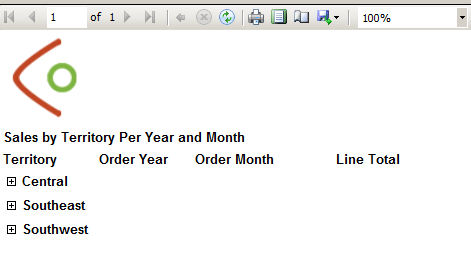
Further Reading:




 Jes Borland is a Premier Field Engineer - SQL Server for Microsoft, where she is a trusted technical adviser, deep technical support, and teacher for her customers. Her experience as a DBA, consultant, and 5-time Data Platform MVP allow her to help the business and the IT teams reach their goals. She has worked with SQL Server as a developer, report writer, DBA, and consultant. Her favorite topics are administration, automation, and performance. She frequently presents at user groups, SQL Saturdays, and other community events. She is also an avid runner and chef.
Jes Borland is a Premier Field Engineer - SQL Server for Microsoft, where she is a trusted technical adviser, deep technical support, and teacher for her customers. Her experience as a DBA, consultant, and 5-time Data Platform MVP allow her to help the business and the IT teams reach their goals. She has worked with SQL Server as a developer, report writer, DBA, and consultant. Her favorite topics are administration, automation, and performance. She frequently presents at user groups, SQL Saturdays, and other community events. She is also an avid runner and chef.
