This blog is part of my series Making Data Tell a Story With SSRS Properties.
Property: Columns
The purpose of this property is to allow you to display more than one column of data on the report.
To access this property go to Report properties. Choose Columns.
The options are Columns and Column Spacing.

Columns: the number of columns the final report will have.
ColumnSpacing: the space between the columns.
Example: I want to create a multi-column report to print mailing labels. (I’ve described this process in more detail here.)
I set Columns to 3 and ColumnSpacing to .03125.

The design pane shows 3 columns.

I must set the margins for proper padding. I set left, right, and bottom to 0, and top to .1875.

I can then drag an item on to the column. To create mailing labels, I need a list and a textbox. I place the list first, and set the width and height equal to that of the labels I’ll be working with.

I then add a text box width and height equal to the labels, and adjust the padding.

Lastly, I need to set the width and height of the Body so the columns will be properly sized.

I add my expression for the labels to the textbox. The design now looks like this.
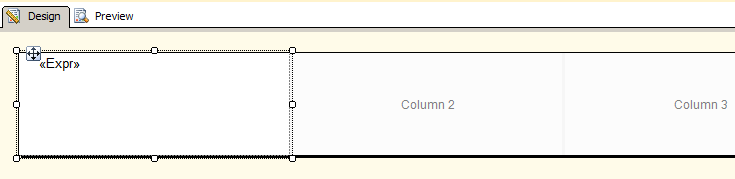
The preview of the report will only show one column.

When rendered (in this example, as a PDF), the multiple columns will appear.

Creating multi-column reports is easy, for the purposes of labels, nametags, lists, and more.
Further Reading:
Creating Newsletter-Style Reports
How to: Create a Newsletter-Style Report (Reporting Services)




 Jes Borland is a Premier Field Engineer - SQL Server for Microsoft, where she is a trusted technical adviser, deep technical support, and teacher for her customers. Her experience as a DBA, consultant, and 5-time Data Platform MVP allow her to help the business and the IT teams reach their goals. She has worked with SQL Server as a developer, report writer, DBA, and consultant. Her favorite topics are administration, automation, and performance. She frequently presents at user groups, SQL Saturdays, and other community events. She is also an avid runner and chef.
Jes Borland is a Premier Field Engineer - SQL Server for Microsoft, where she is a trusted technical adviser, deep technical support, and teacher for her customers. Her experience as a DBA, consultant, and 5-time Data Platform MVP allow her to help the business and the IT teams reach their goals. She has worked with SQL Server as a developer, report writer, DBA, and consultant. Her favorite topics are administration, automation, and performance. She frequently presents at user groups, SQL Saturdays, and other community events. She is also an avid runner and chef.
