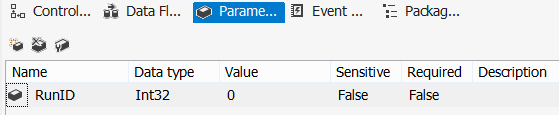I had to do some performance testing for an upcoming MSSQLTips article and I thought I’d share the framework I used in a blog post.
First of all we have to log start and end dates of the package to a table so we can easily calculate the duration a package took to finish. This can probably be calculated from the SSIS catalog as well, but I was a bit too busy lazy to find out how to do this. Anyway, the logging table is created using the following statement:
IF NOT EXISTS (SELECT * FROM sys.objects WHERE object_id = OBJECT_ID(N'[dbo].[PackageLogging]') AND type in (N'U'))
BEGIN
CREATE TABLE [dbo].[PackageLogging](
[ID] [int] IDENTITY(1,1) NOT NULL,
[RunID] [int] NOT NULL,
[PackageName] [varchar](50) NOT NULL,
[StartDate] [datetime2](7) NOT NULL,
[EndDate] [datetime2](7) NULL
);
END
GO
The RunID column is populated by a package parameter; I will come back to this later on.
The package starts with an Execute SQL Task to log the start. I use the following SSIS expression to construct the SQL statement on the fly, allowing you to easy copy-paste the logging task between packages.
“INSERT INTO dbo.PackageLogging(RunID, PackageName,StartDate) VALUES (” + (DT_STR,10,1252)@[$Package::RunID] + “,’” + @[System::PackageName] + “’,SYSDATETIME());”
At the end of the control flow, there is an Execute SQL Task that updates the EndDate of the previously inserted row. The expression looks like this:
“UPDATE dbo.PackageLogging SET [EndDate] = SYSDATETIME() WHERE RunID = " + (DT_STR,10,1252) @[$Package::RunID] + " AND PackageName = ‘” + @[System::PackageName] + “’;”
The RunID parameter is important to link those two Execute SQL Tasks together. A typical control flow looks like this:
Logging is the first step, now we have to run the package of course. I created a stored procedure that allows me to easily start a package in the SSIS catalog.
CREATE PROC [dbo].[RunPackage]
(@RunID INT
,@PackageName VARCHAR(50)
,@FolderName VARCHAR(50)
,@ProjectName VARCHAR(50)
,@Synchronized BIT = 1 -- run synchronously by default
)
AS
DECLARE @execution_id BIGINT;
EXEC [SSISDB].[catalog].[create_execution]
@package_name = @PackageName
,@execution_id = @execution_id OUTPUT
,@folder_name = @FolderName
,@project_name = @ProjectName
,@use32bitruntime = False
,@reference_id = NULL;
--SELECT @execution_id;
EXEC [SSISDB].[catalog].[set_execution_parameter_value]
@execution_id
,@object_type = 30
,@parameter_name = N'RunID'
,@parameter_value = @RunID;
EXEC [SSISDB].[catalog].[set_execution_parameter_value]
@execution_id
,@object_type = 50
,@parameter_name = N'SYNCHRONIZED'
,@parameter_value = @Synchronized;
EXEC [SSISDB].[catalog].[start_execution] @execution_id;
GO
The proc passes the @RunID parameter to the package, as well as other usual suspects, such as the package name, folder name and project name. You can also choose if a package is run synchronously or asynchronously. When run synchronously, the stored procedure doesn’t finish until the package is finished as well.
Using this stored procedure, it is easy to run a package multiple times in a row using a WHILE loop.
DECLARE @RunID INT = 1;
WHILE (@RunID <= 10)
BEGIN
EXEC dbo.RunPackage @RunID, 'myPackage.dtsx', 'myFolder', 'myProject', 1;
SET @RunID += 1;
END
The package is run synchronously, so that multiple instances do not run at the same time. This eliminates resource contention and gives us a clearer result of the performance of the individual package.
Using the following query, it is easy to build a nice chart in SSRS:
SELECT
[RunID]
,[PackageName]
,[Duration] = DATEDIFF(MILLISECOND,StartDate,EndDate) / 1000.0
,[Mean] = PERCENTILE_CONT(0.5) WITHIN GROUP (ORDER BY DATEDIFF(MILLISECOND,StartDate,EndDate) / 1000.0)
OVER (PARTITION BY PackageName)
FROM [dbo].[PackageLogging]
ORDER BY ID;
The result:
I used RunID as category, PackageName as the series and the Duration/Mean as the values. I created a custom palette where I forced the Duration measure and the Mean to have the same color.
If you want to know what that chart is all about and what I was optimizing, keep your eye on the MSSQLTIPS website!
**UPDATE
** The MSSQLTips article mentioned in this blog post: Improve SSIS data flow buffer performance.