SQL Server Management Studio (SSMS) has a lot of cool little tips and tricks. Last night, while presenting for 24 Hours of PASS, I used the Window Split function and noticed a few “oohs” and “aaahs” on Twitter.
Here’s how you do it.
Open a query in SSMS. In this case, I was looking at a nonclustered index creation statement, and wanted to keep it at the top of the window while I ran several queries, seeing if they would use it.
To split the upper half of the window, where my query is, I can either go to Window > Split, or click the little (and I mean teeny-tiny) double-headed arrow in the top right.
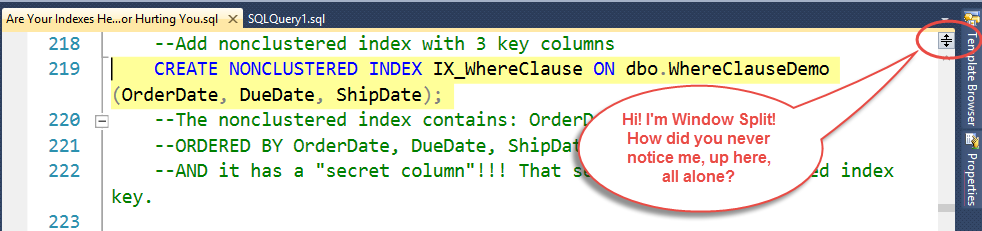 Now, I can view two different sections of the query on the same screen.
Now, I can view two different sections of the query on the same screen.
This tip can be helpful for many situations. Think of viewing a stored procedure or function, and keeping the list of parameters at the top of the window. It can be really helpful when combined with the Tools > Options> Query Results > SQL Server > Results to Grid > “Display results in a separate tab” option, for keeping large portions of the query on the screen at one time.






 Jes Borland is a Premier Field Engineer - SQL Server for Microsoft, where she is a trusted technical adviser, deep technical support, and teacher for her customers. Her experience as a DBA, consultant, and 5-time Data Platform MVP allow her to help the business and the IT teams reach their goals. She has worked with SQL Server as a developer, report writer, DBA, and consultant. Her favorite topics are administration, automation, and performance. She frequently presents at user groups, SQL Saturdays, and other community events. She is also an avid runner and chef.
Jes Borland is a Premier Field Engineer - SQL Server for Microsoft, where she is a trusted technical adviser, deep technical support, and teacher for her customers. Her experience as a DBA, consultant, and 5-time Data Platform MVP allow her to help the business and the IT teams reach their goals. She has worked with SQL Server as a developer, report writer, DBA, and consultant. Her favorite topics are administration, automation, and performance. She frequently presents at user groups, SQL Saturdays, and other community events. She is also an avid runner and chef.
