This blog is part of my series Making Data Tell a Story With SSRS Properties.
Property: Tablix Sorting
The purpose of this property is to sort the results of a tablix in the order you determine.
To access the property for a tablix, right-click a row or column and select Tablix Properties. Select Sorting. Click Add.
To select it for a row or column group, go to the group pane, click the down arrow to the right of the group name, and select Group Properties.
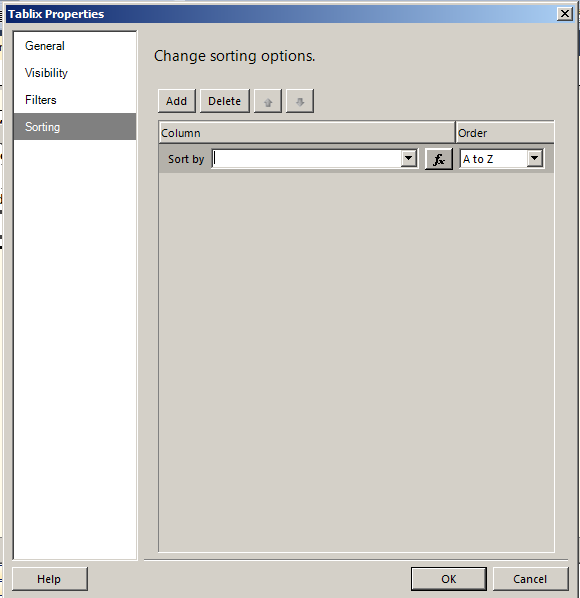
Choose what field to sort by or click fx to build an expression. You can sort ascending (A to Z) or descending (Z to A).
Example: I have a report that shows sales per year by sales territory. I want to sort it by territory name in ascending order, then by year in descending order.
I go to my first group, which is set on the territory ID, and add sorting on the Name column, in ascending order.
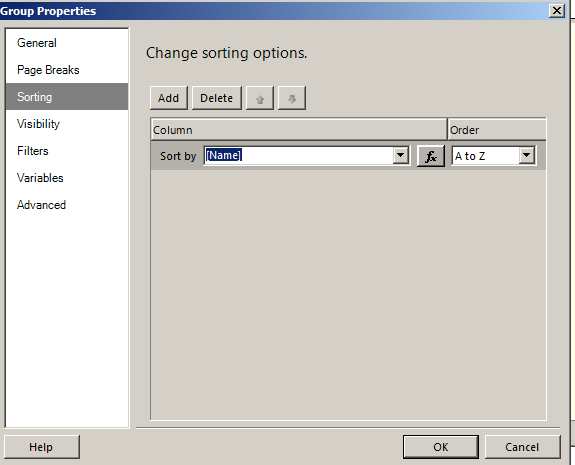
I go to my second group, which is set on OrderYear, and add sorting on the OrderYear column, in descending order.
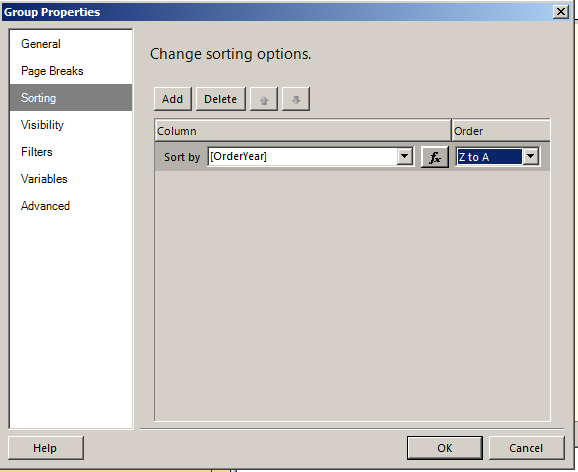
When I run the report, it is sorted in the order I specified.
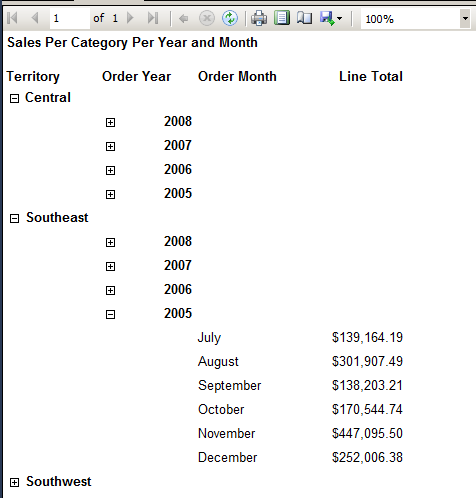
This can be useful when datasets return data from stored procedure that isn’t sorted. It can also be useful when you add grouping to the tablix and want to sort the various groups.
Further reading:




 Jes Borland is a Premier Field Engineer - SQL Server for Microsoft, where she is a trusted technical adviser, deep technical support, and teacher for her customers. Her experience as a DBA, consultant, and 5-time Data Platform MVP allow her to help the business and the IT teams reach their goals. She has worked with SQL Server as a developer, report writer, DBA, and consultant. Her favorite topics are administration, automation, and performance. She frequently presents at user groups, SQL Saturdays, and other community events. She is also an avid runner and chef.
Jes Borland is a Premier Field Engineer - SQL Server for Microsoft, where she is a trusted technical adviser, deep technical support, and teacher for her customers. Her experience as a DBA, consultant, and 5-time Data Platform MVP allow her to help the business and the IT teams reach their goals. She has worked with SQL Server as a developer, report writer, DBA, and consultant. Her favorite topics are administration, automation, and performance. She frequently presents at user groups, SQL Saturdays, and other community events. She is also an avid runner and chef.
