In yesterdays blogpost I showed you how to add powershell to your VB.Net application the esay way.
Today I will show you a better way to do this.
You might have noticed in the previous version that the system was waiting for your statement to finish before it showed anything on the screen, in other words it was doing this in an synchronized way, this is how the powerconsole extension for Visual studio currently works. It would be better to do this in an asyncronized manner, like the nuget console.
It isn’t all that hard to accomplish this but it need some extra code an a diffent way of working. First of all you will need to use the Runspace and pipelines powershell makes available for you.
I refined my code a little So I can easily choose which one to run.
Here is how the app looks.
I added a button to run sync and async . And a button with some sample code you can run. In this version BTW write-host will not really work. But write will so use that.
To start with I made an interface so I could easily run one or the other.
vbnet
Namespace PowerShell
Public Interface IRun
Sub Run(ByVal Command As String)
Event OutputChanged(ByVal Result As String)
Event RunFinished()
End Interface
End Namespace
Then I implemented then sync way.
```vbnet Imports System.Text
Namespace PowerShell Public Class RunSync Implements IRun
Public Sub Run(ByVal Command As String) Implements IRun.Run
Dim _Result = New StringBuilder
Dim Results = System.Management.Automation.PowerShell.Create.AddScript(Command).AddCommand("out-String").Invoke(Of String)()
For Each Result In Results
_Result.AppendLine(Result)
Next
RaiseEvent OutputChanged(_Result.ToString)
RaiseEvent RunFinished()
End Sub
Public Event OutputChanged(ByVal Output As String) Implements IRun.OutputChanged
Public Event RunFinished() Implements IRun.RunFinished
End Class
End Namespace``` Which is pretty much the same as what we already had in out previous example.
Then the async one.
```vbnet Imports System.Management.Automation.Runspaces Imports System.Management.Automation
Namespace PowerShell Public Class RunASync Implements IRun
Private _RunSpace As Runspace
Private _PipeLine As Pipeline
Private WithEvents _OutPut As PipelineReader(Of PSObject)
Public Event OutPutChanged(ByVal Output As String) Implements IRun.OutputChanged
Public Sub New()
_RunSpace = RunspaceFactory.CreateRunspace
_RunSpace.Open()
End Sub
Public Sub Run(ByVal Command As String) Implements IRun.Run
_PipeLine = _RunSpace.CreatePipeline(Command)
_PipeLine.Input.Close()
_OutPut = _PipeLine.Output
_PipeLine.InvokeAsync()
End Sub
Private Sub _Output_DataReady(ByVal sender As Object, ByVal e As System.EventArgs) Handles _OutPut.DataReady
Dim data = _PipeLine.Output.NonBlockingRead()
If data.Count > 0 Then
For Each d In data
RaiseEvent OutPutChanged(d.ToString & Environment.NewLine)
Next
End If
If _PipeLine.Output.EndOfPipeline Then
RaiseEvent RunFinished()
End If
End Sub
Public Event RunFinished() Implements IRun.RunFinished
End Class
End Namespace``` It is pretty simple, make a runspace via the factory. Make a pipeline and hand it your command. Then close the input (very important). And Invoke the command Async. You can then handle the dataready event from the output. Do a NonBlockingRead from the Output and raise an event. When your are at the end of the pipeline you can also send an event to say you are done. Easy as pie.
The codebehind of the form now looks like this.
```vbnet Imports WindowsApplication2.PowerShell
Public Class frmPowershell
Private WithEvents _Run As IRun
Private _RunSync As IRun
Private _RunASync As IRun
Public Sub New()
' This call is required by the designer.
InitializeComponent()
' Add any initialization after the InitializeComponent() call.
_RunSync = New RunSync
_RunASync = New RunASync
End Sub
Private Sub Clear_Click(ByVal sender As System.Object, ByVal e As System.EventArgs) Handles btnClear.Click
txtResult.Text = ""
End Sub
Private Sub Run_Click(ByVal sender As System.Object, ByVal e As System.EventArgs) Handles btnRun.Click
Run(_RunSync)
End Sub
Private Sub Run(ByVal RunType As IRun)
btnRun.Enabled = False
btnRunAsync.Enabled = False
_Run = RunType
_Run.Run(Me.txtCommand.Text)
End Sub
Private Delegate Sub RunCompleted(ByVal Result As String)
Private Sub _Run_OutputChanged(ByVal Output As String) Handles _Run.OutputChanged
If Me.InvokeRequired Then
Me.Invoke(New RunCompleted(AddressOf _Run_OutputChanged), New Object() {Output})
Else
Me.txtResult.AppendText(Output)
End If
End Sub
Private Sub btnForLoop_Click(ByVal sender As System.Object, ByVal e As System.EventArgs) Handles btnForLoop.Click
Me.txtCommand.AppendText("for($x = 0; $x -le 10; $x++)" & Environment.NewLine)
Me.txtCommand.AppendText("{" & Environment.NewLine)
Me.txtCommand.AppendText("Write ""Child Task $x"" ;" & Environment.NewLine)
Me.txtCommand.AppendText("Sleep -Milliseconds 300;" & Environment.NewLine)
Me.txtCommand.AppendText("}" & Environment.NewLine)
End Sub
Private Delegate Sub RunFinishedDelegate()
Private Sub _Run_RunFinished() Handles _Run.RunFinished
If Me.InvokeRequired Then
Me.Invoke(New RunFinishedDelegate(AddressOf _Run_RunFinished), Nothing)
Else
Me.btnRun.Enabled = True
Me.btnRunAsync.Enabled = True
End If
End Sub
Private Sub btnRunAsync_Click(ByVal sender As System.Object, ByVal e As System.EventArgs) Handles btnRunAsync.Click
Run(_RunASync)
End Sub
End Class``` You can now click the two buttons to notice the difference between sync and async. Also notice the insane amount of code you have to use to make updating winforms controls in an async matter (I so hate that).
I think the next step is to create a profile variable and thus also add an external script to our pipeline. Repeat after me, this is fun.




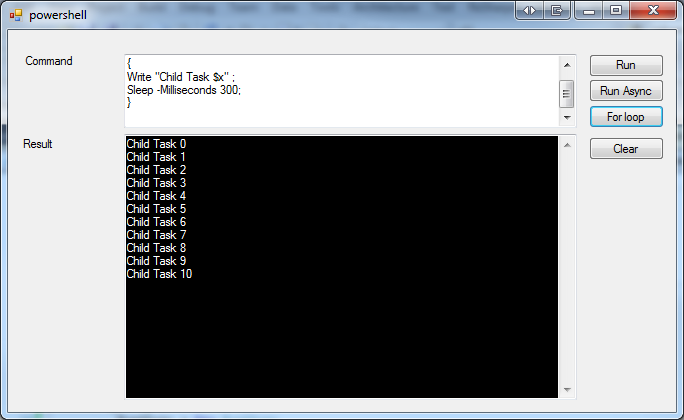
 Chris is awesome.
Chris is awesome.
